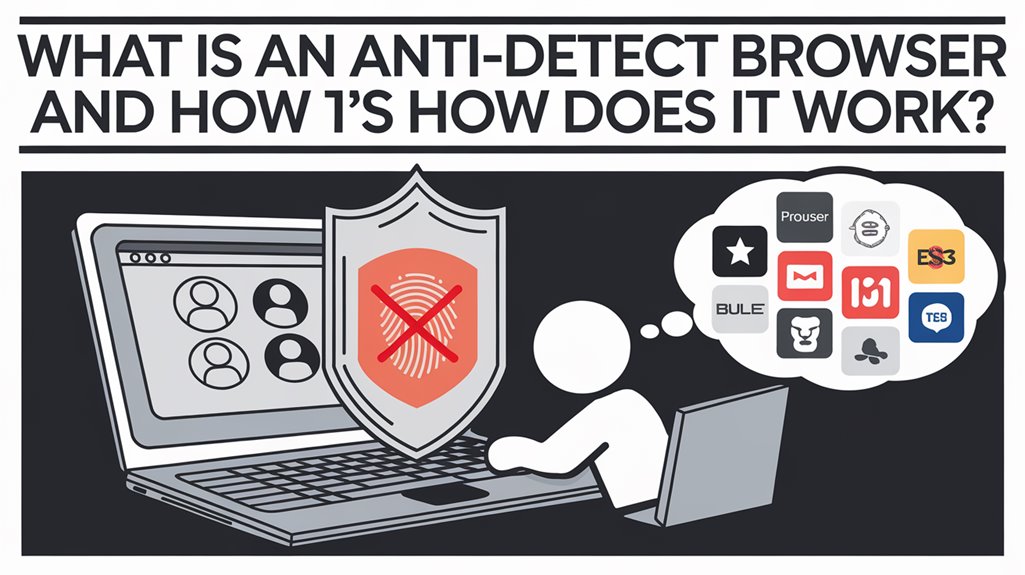How Disabling WebRTC Protects Digital Marketers From Tracking
WebRTC, a technology built into web browsers, can expose your real IP address even when you’re using a virtual private network. This poses a significant risk for digital marketers who rely on anonymity for their work. Firefox and other browsers offer ways to disable WebRTC, but many users are unaware of this crucial privacy step. In this article, you’ll learn how to protect your online identity by disabling WebRTC and discover why it’s essential for digital marketing professionals.
Key Takeaways
- WebRTC can leak your real IP address even when using a VPN
- Disabling WebRTC is crucial for digital marketers to protect their online privacy
- Each browser has different methods to disable WebRTC
- VPNs and browser extensions can enhance privacy protection alongside disabled WebRTC
- Regular WebRTC leak tests help verify if your privacy measures are working effectively
Understanding WebRTC and Its Role in Tracking
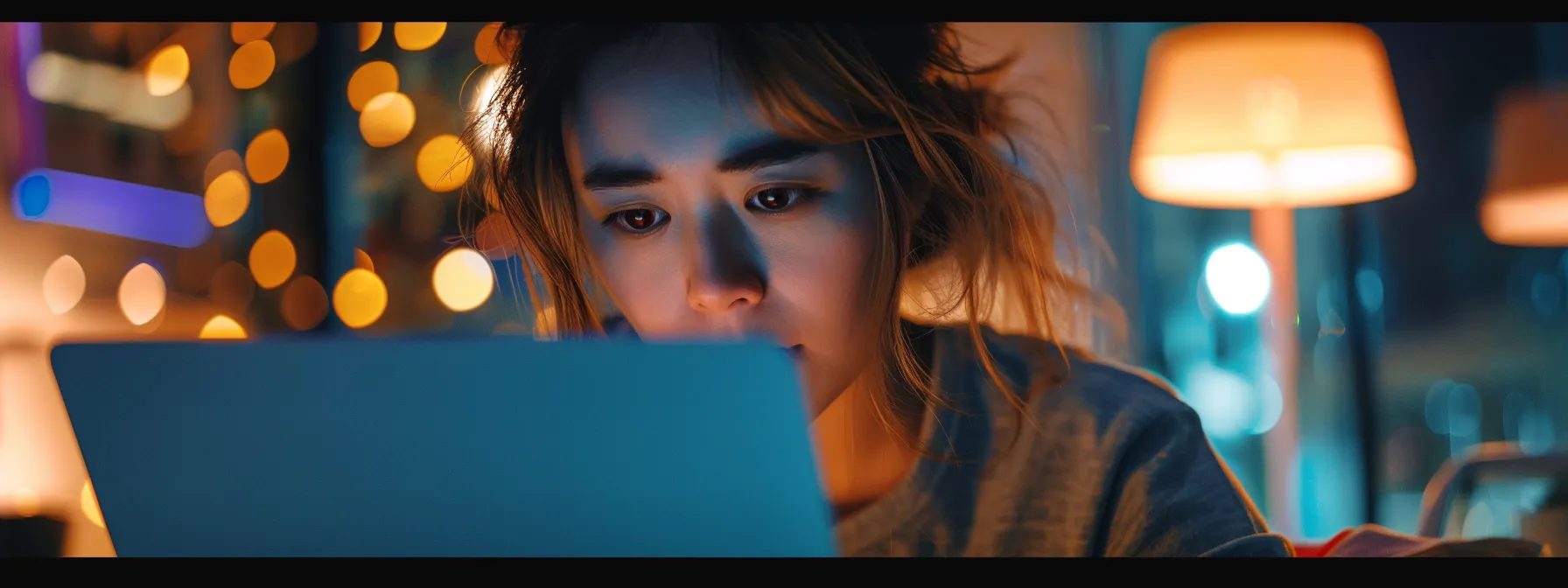
WebRTC, a powerful API for real-time communication on the internet, has become a double-edged sword for digital marketers. While it enables seamless audio and video interactions, it can also leak your true IP address, even when you’re using a VPN. This vulnerability extends beyond browsers like Chrome and Firefox to include Opera, making it a significant concern for advertising professionals. Understanding how WebRTC facilitates tracking is crucial for protecting your online privacy and maintaining the integrity of your marketing campaigns.
What Is WebRTC?
WebRTC, or Web Real-Time Communication, is a technology that enables direct browser-to-browser communication without the need for plugins or extensions. You’ll find it in popular browsers like Chrome, Firefox, Safari, and Microsoft Edge. While WebRTC offers seamless audio and video interactions, it can bypass your VPN or proxy server, potentially exposing your real IP address. This vulnerability exists even when you’re using a secure connection, making it a concern for digital marketers who rely on anonymity. To protect yourself, you may need to disable WebRTC or use a browser extension designed to prevent IP leaks.
How WebRTC Facilitates Tracking
WebRTC’s communication protocols can inadvertently expose your true IP address, even when you use a VPN or proxy. This vulnerability affects popular browsers like Mozilla Firefox and Chrome, as well as mobile platforms like Android. While WebRTC offers encryption for secure data transfer, its default settings can bypass your privacy measures, allowing websites to track your location and online activities. You’ll often see a camera or microphone icon in your browser when WebRTC is active, but the tracking can occur silently in the background.
WebRTC’s tracking capabilities extend far beyond simple browsing habits. Digital marketers face unique risks when their real IP addresses and online identities are exposed through this technology.
The Link Between WebRTC and Digital Marketer’s Privacy

As a digital marketer, you rely on privacy settings and anonymity to run effective campaigns. However, WebRTC can undermine your efforts by exposing your real IP address. This technology, powered by JavaScript, poses a significant risk to your online privacy. Even if you use a VPN, WebRTC can still leak your true location. Some browsers, like Brave, offer built-in protection against WebRTC leaks, but many users aren’t aware of this vulnerability. Understanding WebRTC’s impact on digital marketing strategies and examining real-world case studies where WebRTC leaks affected campaigns will help you grasp the importance of disabling this feature to safeguard your online activities.
WebRTC’s Impact on Digital Marketing Strategies
WebRTC’s vulnerability affects your digital marketing strategies by exposing your real IP address, even when using a VPN. This data leak can prevent you from maintaining anonymity and potentially reveal your location to websites, advertisers, and your ISP. To protect your campaigns on both desktop and iOS devices, you must take steps to disable WebRTC or use specialized tools:
Case Studies: When WebRTC Leaks Affected Marketing Campaigns
You’ve likely encountered WebRTC leaks in your marketing campaigns without realizing it. A notable case involved a digital agency that discovered their geo-targeted ads were reaching the wrong audiences due to WebRTC exposing their true locations. The risk became apparent when they noticed discrepancies in their analytics data. Another instance saw a marketer’s multiple accounts linked and banned because WebRTC revealed their shared IP address. To mitigate these issues, you can disable WebRTC through your browser’s menu bar or use specialized tools for Windows 10 and other platforms. Here’s a breakdown of common WebRTC leak scenarios and their impacts:
Ready to take control of your online privacy? Let’s dive into the practical steps you can take to shield yourself from unwanted tracking and protect your digital marketing efforts.
Steps to Disable WebRTC in Various Browsers

You’ll need to take specific steps to disable WebRTC in each browser you use for digital marketing. Chrome, Firefox, Safari, Opera, and Microsoft Edge all have different methods to turn off this feature. Some browsers, like Vivaldi, offer built-in protection against WebRTC leaks. For others, you might need to type a specific URL in the address bar or use extensions like NoScript. Look for options in the browser’s settings or advanced configurations. In some cases, you’ll find a simple button to toggle WebRTC on or off. Remember, disabling WebRTC may affect your ability to use certain web-based communication tools, so consider enabling it selectively when needed.
Disabling WebRTC in Chrome
You can disable WebRTC in Chrome by using browser extensions or adjusting advanced settings. On macOS, access Chrome’s settings and search for “WebRTC” to find the relevant options. If you’re using NordVPN, their extension offers a built-in WebRTC blocking feature. For Chromium-based browsers like Yandex Browser, you can type “chrome://flags” in the address bar and search for WebRTC options. Disabling WebRTC helps protect your private network information from being exposed:
Disabling WebRTC in Mozilla Firefox
You can disable WebRTC in Mozilla Firefox to protect your privacy while browsing. Access the browser’s configuration page by typing “about:config” in the address bar, then search for “media.peerconnection.enabled” and set it to “false”. This simple change prevents WebRTC from exposing your real IP address, even when using a VPN. For added security, consider installing the uBlock Origin extension, which offers additional protection against WebRTC leaks and other tracking technologies.
Disabling WebRTC on Safari Browser
You’ll find disabling WebRTC on Safari a bit trickier than other browsers. Unlike Mullvad VPN’s built-in protection, Safari doesn’t offer a simple toggle. You’ll need to open a new tab and access the Develop menu. From there, select “Experimental Features” and scroll until you find the WebRTC option. Disabling it will help protect your email address and other sensitive data from being exposed through WebRTC. Remember, you might see a message indicating that some features may not work properly after disabling WebRTC.
Disabling WebRTC in Opera
To disable WebRTC in Opera, you’ll need to take a few extra steps compared to other browsers. Open Opera’s settings and navigate to the “Privacy & Security” section. Look for the “WebRTC” option and toggle it off to prevent IP leaks. If you can’t find this option, you might need to install a WebRTC blocking extension from Opera’s add-on store.
Disabling WebRTC on Microsoft Edge
You can disable WebRTC in Microsoft Edge by accessing the browser’s advanced settings. Type “edge://flags” in the address bar, then search for “WebRTC” in the search box. Find the option labeled “WebRTC Hide Local IPs Behind NAT” and set it to “Enabled.” This change helps protect your real IP address from being exposed during web browsing sessions.
You’ve taken the first step to shield your online identity. Now, let’s explore how this simple change revolutionizes your digital privacy.
The Aftermath: How Disabling WebRTC Transforms Tracking Prevention
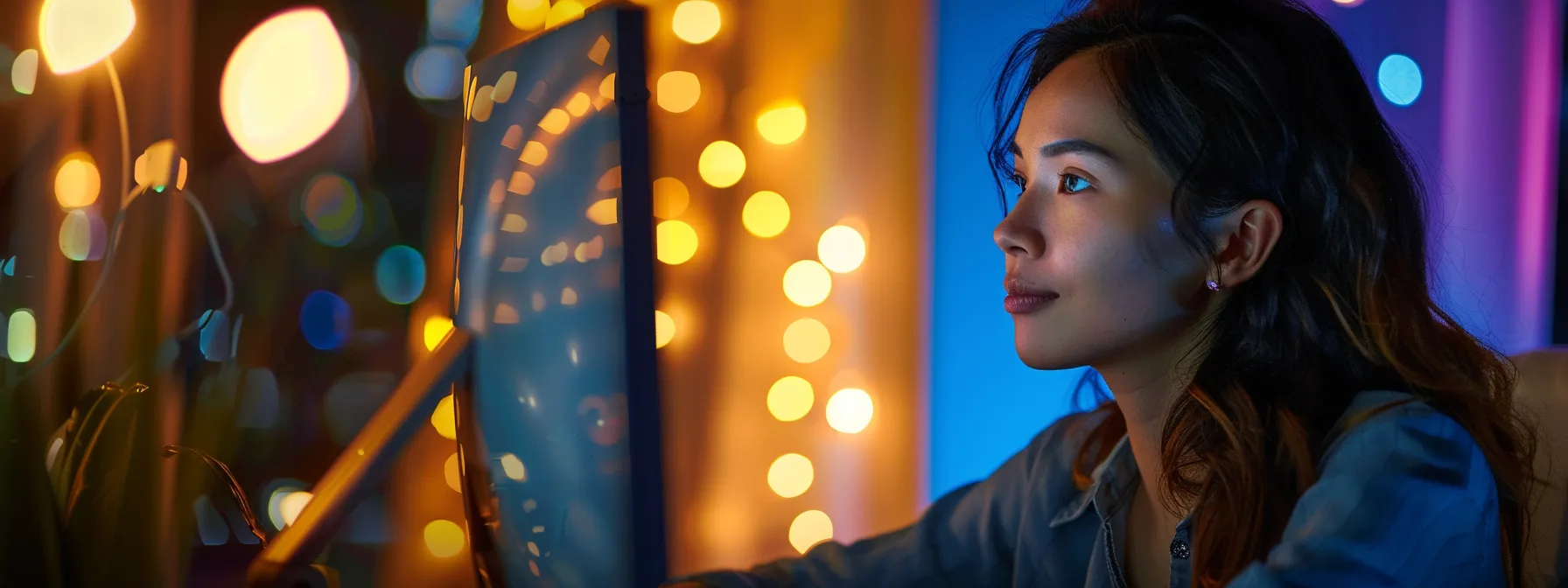
Once you’ve disabled WebRTC, you’ll notice a significant shift in your digital marketing landscape. Your real IP address remains hidden, even when using a VPN, giving you better control over your online presence. This change impacts everything from ad targeting to data collection, reshaping how you approach your campaigns. Many marketers report feeling more secure in their operations, knowing their true location and identity are protected from unwanted exposure. Let’s explore the real-world effects of this change and hear from fellow professionals who’ve made the switch.
Real-World Impact on Digital Marketing Post-Disabling WebRTC
You’ll notice a significant shift in your digital marketing efforts after disabling WebRTC. Your campaigns become more secure, as your true IP address remains hidden, even when using a VPN. This enhanced privacy allows you to conduct competitor research, test geo-targeted ads, and manage multiple accounts without fear of exposure or linking. You’ll find that your analytics data becomes more accurate, reflecting the intended audience rather than your actual location. This change empowers you to make more informed decisions and fine-tune your strategies with confidence.
Testimonials From Digital Marketers
You’ll find that many digital marketers have experienced significant benefits after disabling WebRTC. One professional reported, “My geo-targeted campaigns finally started delivering accurate results. I no longer worry about my true location interfering with my research.” Another marketer shared, “Disabling WebRTC has been a game-changer for managing multiple client accounts. I can now switch between profiles without fear of them being linked.” These testimonials highlight the positive impact on campaign effectiveness and account security:
Disabling WebRTC is just the beginning of your journey to online privacy. Discover powerful strategies that work alongside WebRTC protection to safeguard your digital footprint.
Protecting Yourself Beyond Disabling WebRTC

You’ve taken a crucial step by disabling WebRTC, but your journey to protect your digital marketing activities doesn’t end there. To fortify your online privacy and prevent tracking, you’ll want to explore additional tools and techniques. Two key areas to focus on are VPNs and browser extensions. These powerful allies work in tandem with your WebRTC-disabled browser to create a robust shield against unwanted tracking and data leaks. Let’s dive into how these tools can enhance your privacy and keep your marketing strategies under wraps.
Using VPNs to Further Enhance Privacy
You’ll want to pair your WebRTC-disabled browser with a reliable VPN to maximize your privacy. Choose a VPN that offers strong encryption and a strict no-logs policy to ensure your online activities remain confidential. Look for features like a kill switch and DNS leak protection to prevent accidental exposure of your real IP address during connection drops or DNS requests.
Browser Extensions That Help Prevent Tracking
You can bolster your privacy protection with browser extensions that work alongside your disabled WebRTC settings. Look for tools like uBlock Origin, Privacy Badger, and HTTPS Everywhere to block trackers, prevent fingerprinting, and enforce secure connections. These extensions add layers of security to your browsing experience, making it harder for websites and advertisers to track your online activities:
- uBlock Origin: Blocks ads and trackers
- Privacy Badger: Learns to block invisible trackers
- HTTPS Everywhere: Forces secure connections when available
- Decentraleyes: Protects against tracking through CDNs
- Cookie AutoDelete: Automatically removes cookies when you close tabs
Disabling WebRTC is a crucial step, but your work isn’t done yet. Let’s make sure your privacy measures are truly effective with some simple leak tests.
WebRTC Leak Tests: Ensuring Your Measures Are Effective
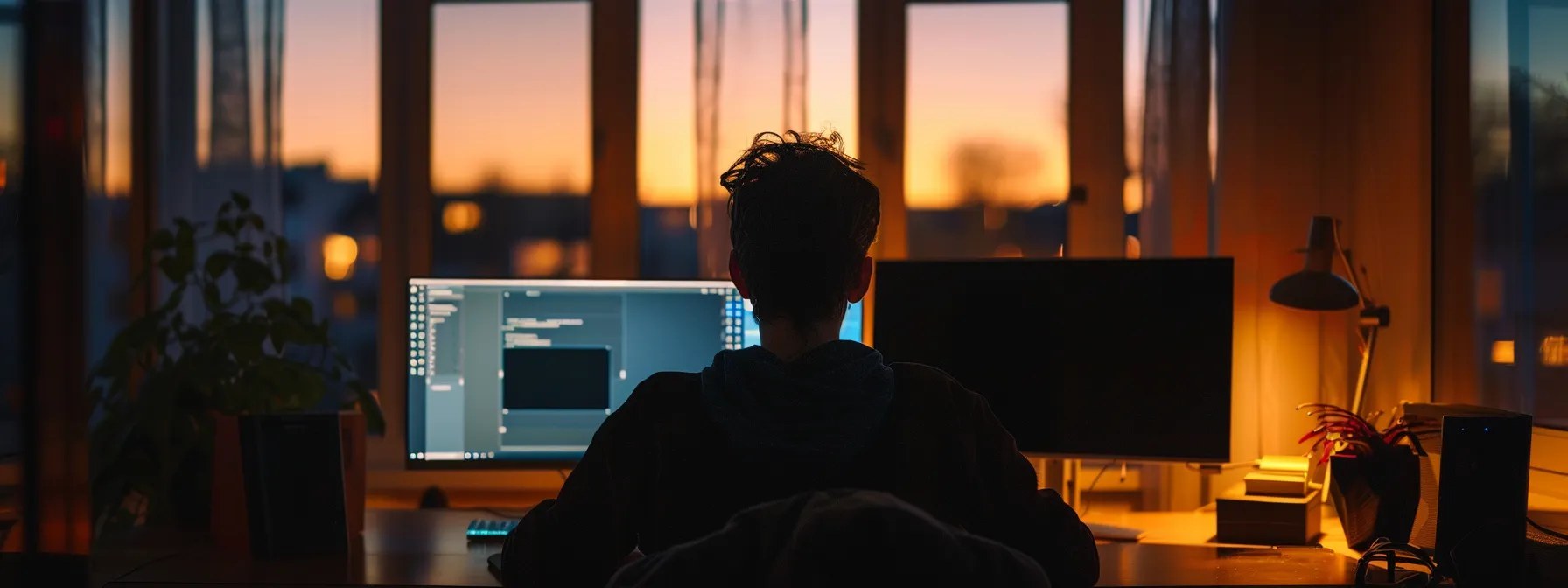
After disabling WebRTC, you need to verify if your efforts have paid off. WebRTC leak tests help you confirm whether your real IP address remains hidden during online activities. These tests are crucial for digital marketers who rely on anonymity for their campaigns. By running these checks regularly, you’ll ensure your privacy measures are working effectively and protect yourself from unintended tracking. Let’s explore how to conduct these tests and interpret the results, so you can browse and work with confidence.
How to Conduct a WebRTC Leak Test
You can easily conduct a WebRTC leak test to verify your privacy measures. Simply visit a reputable WebRTC leak test website and click the “Test” button. The results will show if your real IP address is visible or if your VPN is successfully masking it.
Understanding Your Leak Test Results
You’ll need to interpret your WebRTC leak test results correctly to ensure your privacy measures are working. A successful test will show only your VPN’s IP address, indicating that your real location remains hidden. If you see your actual IP address or multiple IP addresses listed, it means WebRTC is still leaking your information, and you should double-check your browser settings or VPN configuration.
Frequently Asked Questions
What is WebRTC and how does it affect digital marketers?
WebRTC is a technology that enables real-time communication in web browsers. For digital marketers, it can pose privacy risks by potentially leaking real IP addresses, even when using VPNs or proxies. This can lead to tracking, account bans, and exposure of multiple online identities.
Can WebRTC leak my real IP address even when using a VPN?
Yes, WebRTC can leak your real IP address even when using a VPN. This technology, designed for real-time communication, can bypass VPN tunnels and expose your actual IP address to websites and services you interact with, potentially compromising your privacy and anonymity online.
How do I disable WebRTC in my browser?
To disable WebRTC in your browser, you’ll need to follow specific steps based on the browser you’re using. For Chrome, install a WebRTC Control extension. In Firefox, type “about:config” in the address bar, search for “media.peerconnection.enabled”, and set it to false. For other browsers, check their settings or use dedicated extensions.
Will disabling WebRTC impact my browsing experience negatively?
Disabling WebRTC may slightly affect some browser features like video calls or file sharing on certain websites. However, for most regular browsing activities, you won’t notice any significant changes. The benefits of enhanced privacy and security often outweigh the minor inconveniences for digital marketers and SEO professionals.
How can I test if my WebRTC is successfully disabled?
To test if WebRTC is disabled, visit a WebRTC leak test website like ipleak.net or browserleaks.com/webrtc. These sites will check for any IP address leaks. If no IP addresses are displayed other than your VPN’s IP, WebRTC is successfully disabled on your browser.
Conclusion
Disabling WebRTC protects digital marketers from unintended tracking and IP address leaks, safeguarding their online anonymity and campaign integrity. By taking this crucial step, marketers can conduct accurate geo-targeted campaigns, manage multiple accounts without fear of linking, and perform competitor research securely. Pairing WebRTC disabling with VPNs and privacy-focused browser extensions creates a robust defense against unwanted data exposure and tracking attempts. Regular WebRTC leak tests ensure the effectiveness of these measures, allowing digital marketers to work confidently in an increasingly privacy-conscious online landscape.
I’m Billy Hernandez, a single dad and seasoned SEO professional with a passion for digital marketing. For over a decade, I’ve been helping businesses enhance their online presence and achieve top rankings on search engines. My journey as a father has taught me the importance of balance, efficiency, and resilience—qualities I bring into my work every day. Whether I’m crafting a new SEO strategy, developing content, or spending quality time with my child, I’m dedicated to growing, learning, and making a difference. Let’s connect and see how we can elevate your business together!